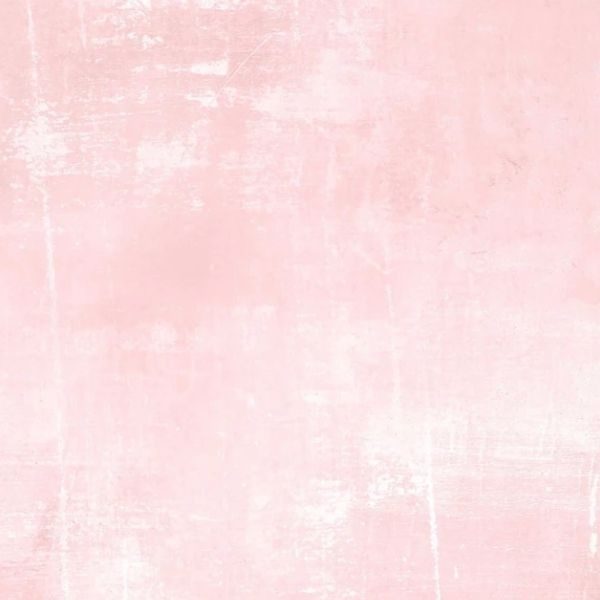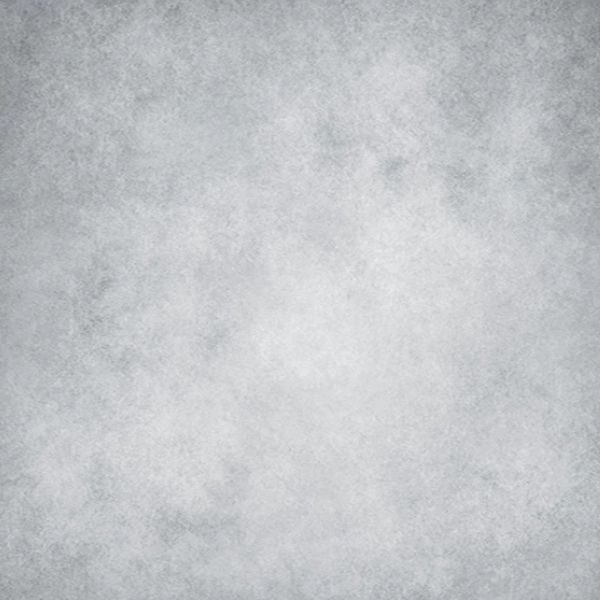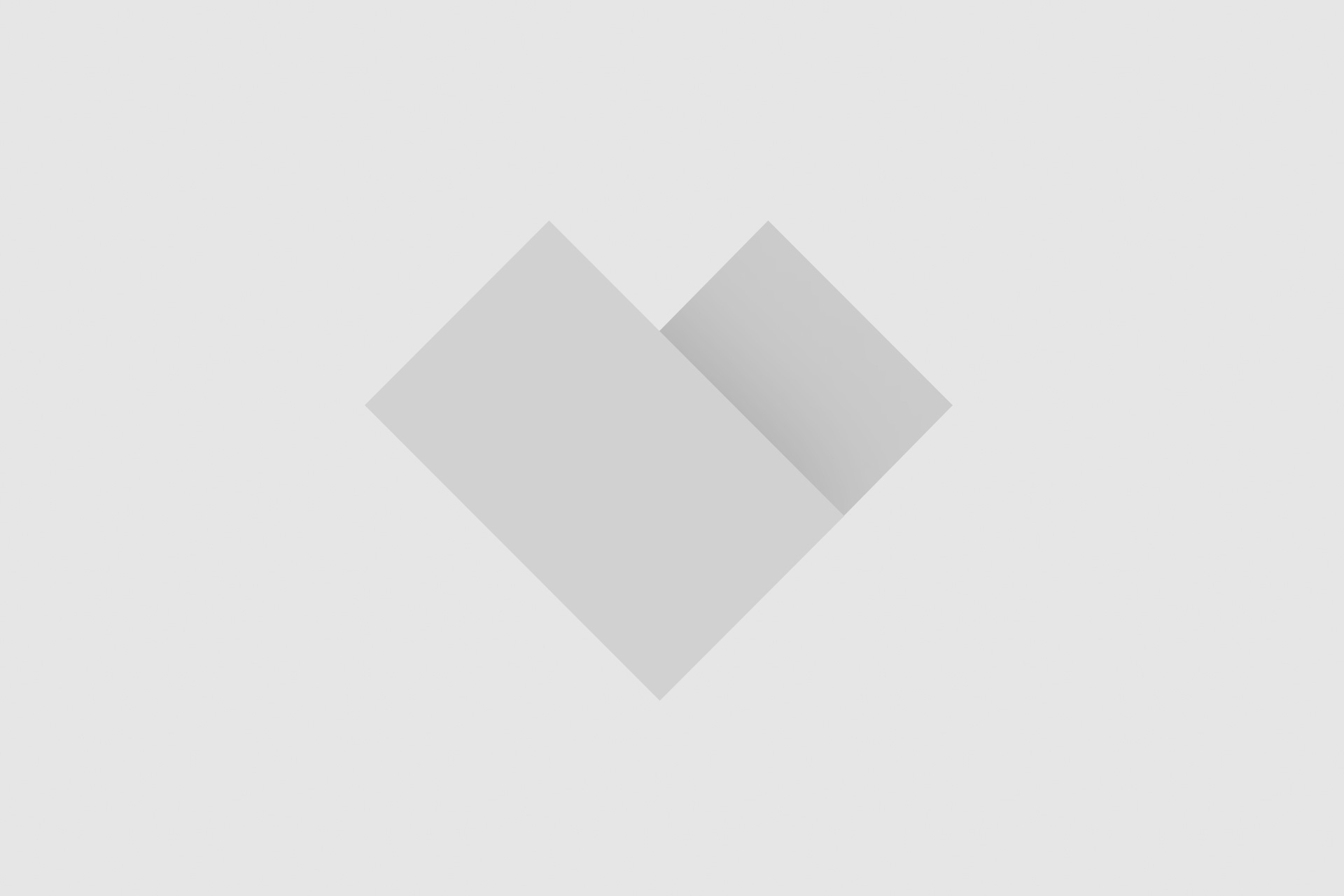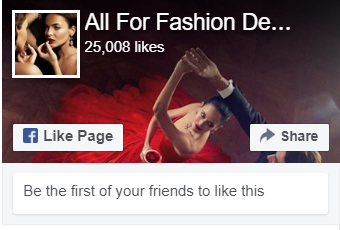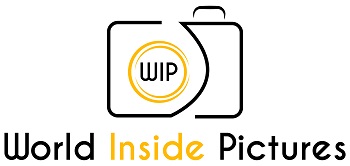It is always hot topic with how to take wonderful photos with backdrops, even many pro photographers feel hard about that, so today we are here to share several secrets with you to make your photos more natural with back drops.
- Make A Certain Subject
“if your photos are not good enough, you are not close enough.” said famous photojournalist Robert Capa, and I can’t agree more. The only way to save much space is that fill the frame with your theme, so that your photo could be able to express more exactly whole thing you want to tell.
- Use A Flash on The Backdrop
Creating a brighter main subject in your photo will be easy when you use an off camera flash, just keep a certain distance from your backdrop and hide a flash behind your model, pointing it at the background. The flash should be light the backdrop to overpose it when you take your photos and make it appear almost white.
- Choose Suitable Size of Backdrops
When it comes to choose a backdrop size, there are always several things to be considered, including the size of your studio and subject. Image subjects are supposed to be pulled at least 3’away from your backdrop instead of more shadows. Of course, this distance your subject will be from the backdrop will be altered when taking overhead or backlit/high key shots.
- Choose A Seamless Backdrop
Most of venues and studios come with the choice to rent camera, if you shoot in these places, our suggestion is that have cloth or paper backdrops ready. Also, if you are shooting for white background photography, the paper backdrop will be great option. While they’re heavier and easier to tear than muslin backdrops, they’re less likely to appear dirty or wrinkled.
- Ensure Your Backdrop Is Lit Evenly
The bast way to ensure that it’s evenly lit is to use the built-in histogram function on your camera, which is typically found by pressing the “info” button, depending on which make and model of camera you have.